Email FAQ
Answers to some common email questions are below. If you don’t see your question or need further assistance, please contact us 24/7.
How do I get to my South Slope email?
STEP 1 – Click the following button or go to email.southslope.net.
STEP 2 – Enter your email address and password.
Email: example@southslope.net
Password: Password you chose or were provided.
NOTE: Enter your full @southslope.net email address on all devices to access your email. Keep your account active by logging in at least once every six months, unless emails are auto-forwarded.
How do I reset my password?
IMPORTANT: To get this option, you must first setup Password Recovery.
- STEP 1 – Click the “Reset your password” link.
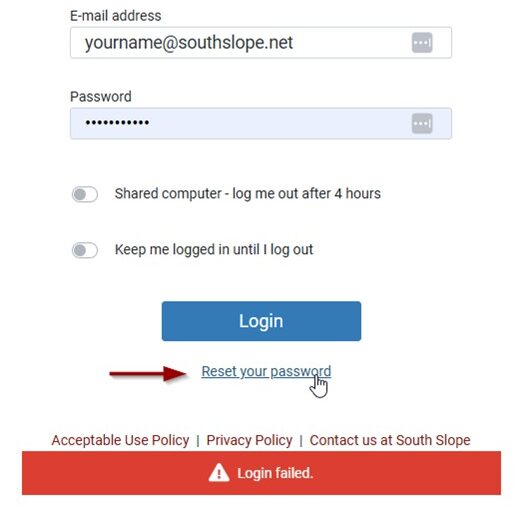
- STEP 2 – Click SMS to have a text sent to your cell phone.
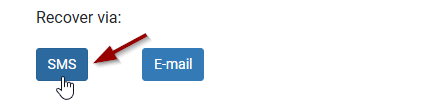
- STEP 3 – A number will be texted to your cell phone.
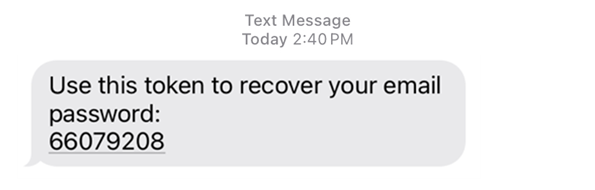
- STEP 4 – Enter the texted number in the “Token” field. Enter a new password twice then click “Submit”.
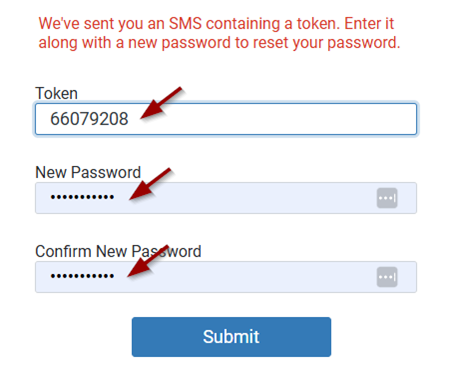
How do I setup “Password Recovery”?
- STEP 1 – Navigate to Settings, Password Recovery, SMS.
- STEP 2 – Enter your cell phone number and the password for this southslope.net email account.
- STEP 3 – Click “Save”.
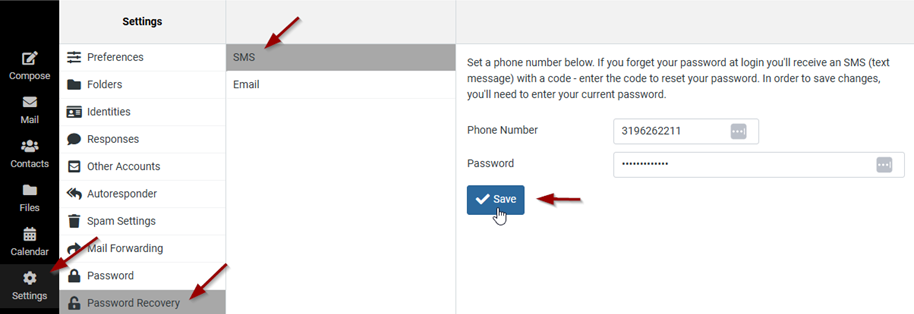
- STEP 4 – A number will be texted to your cell phone.
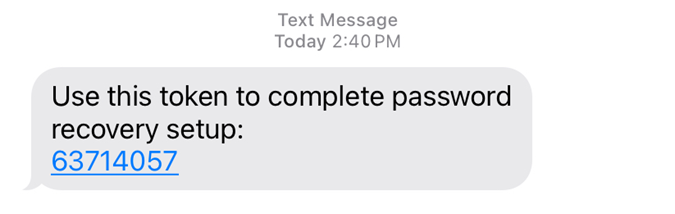
- STEP 5 – Enter the number in the “Response Token” field and click “Save” (not ‘Reset’).
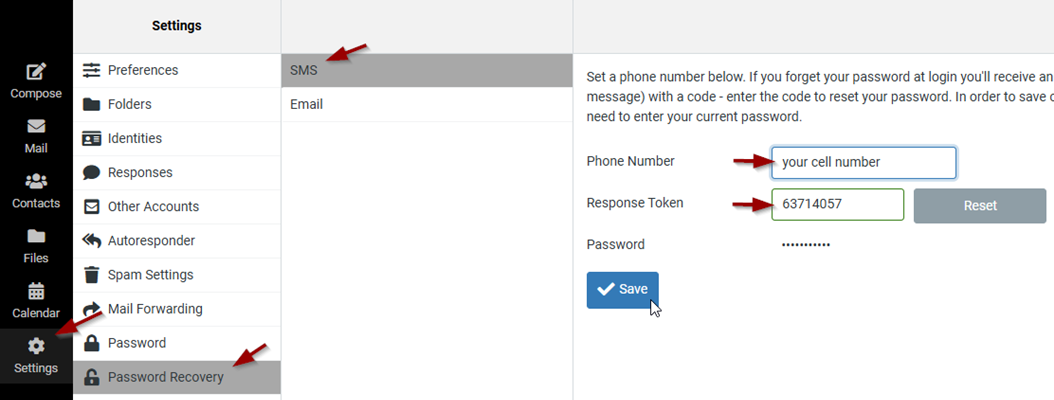
How do I connect with third-party email client?
South Slope provides customer support for email access, retrieval, and password issues for South Slope email only. South Slope does not offer advanced troubleshooting for third-party email clients, such as Outlook, Apple Mail, and Windows Mail. To access your South Slope email account via these email clients, you will need to set up a connection with the following details:
Incoming mail server: imap.southslope.net
Security: SSL
Incoming server port: 993
Outgoing mail server: smtp.southslope.net
Security Type: SSL
Outgoing server port: 587
How do I change my password?
To change your password, navigate to settings, click on “Password” and then “Change Password”.
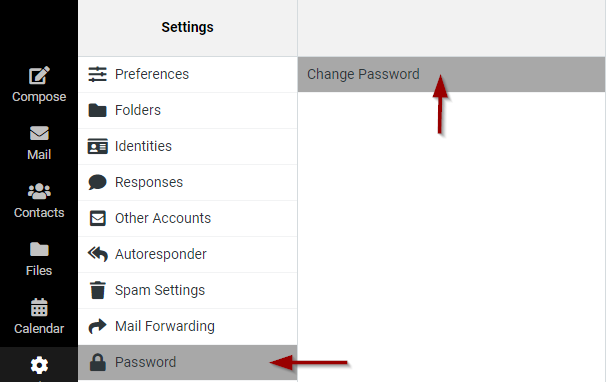
If you need to reset or recover your South Slope email password, contact us and select Option 1.
Is my inbox full? Why am I not getting any emails?
If you are not receiving emails, it’s possible your mailbox is full. You can check the Quota bar at the bottom left.

To free up space, you can Empty your Trash folder. Click the three dots then click “Empty”.
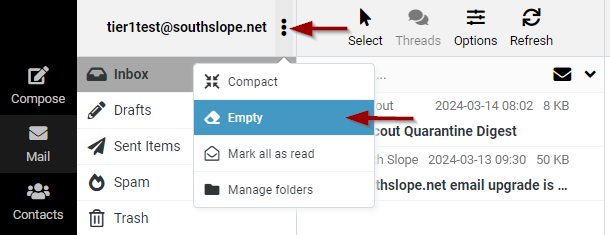
Are there email storage limitations?
Email storage is up to 5 Gb.
How do I export my email contacts?
- Step 1 – Select “Contacts” on the left bar.
- Step 2 – Click “Export” on the top right of the screen.
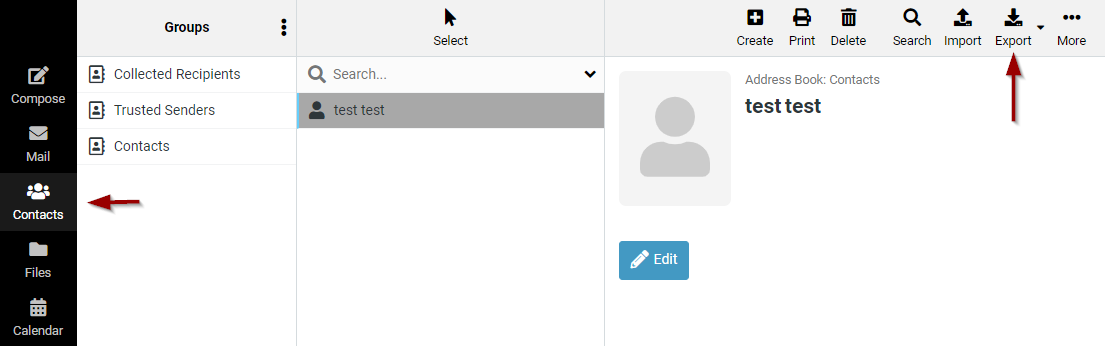
How do I close my email account?
To close your southslope.net email account, please contact us by calling 319-626-2211 or via live chat at southslope.com. We’ll just need the first and last name of the South Slope account holder to complete the process.
